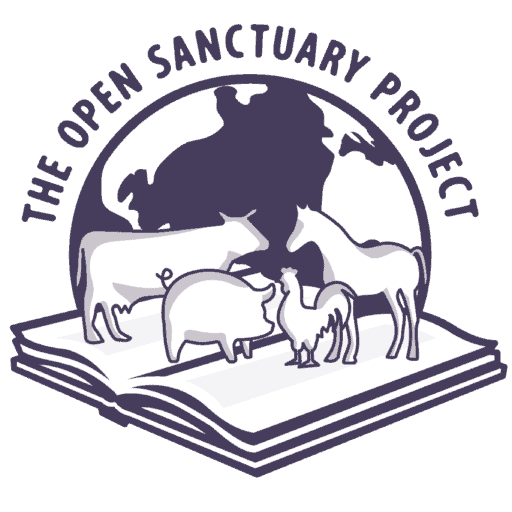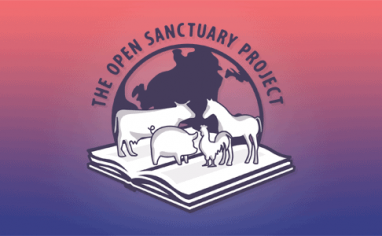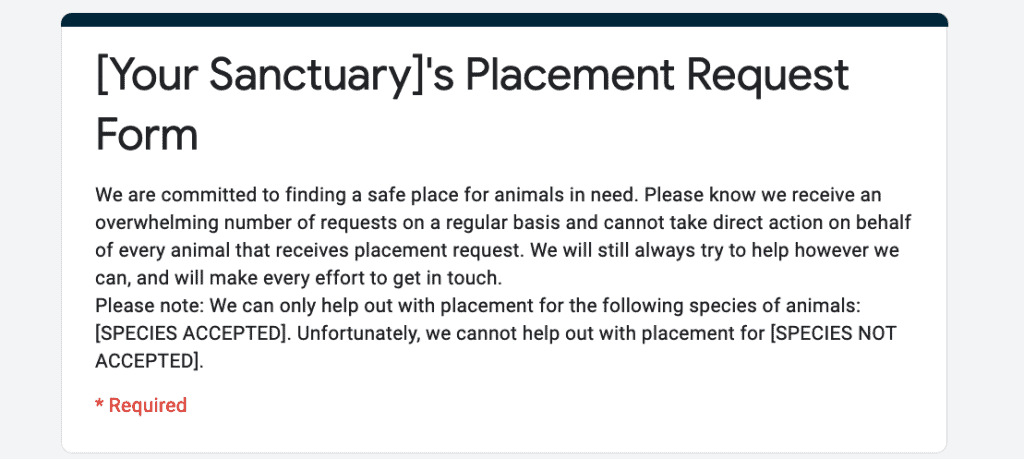
Resource Acknowledgements
This resource was inspired and created based on the Placement Request Form developed by Kanda Farm Sanctuary! Does your organization have a tool or information you’d like to share with the global sanctuary community? Get in touch!
Getting The Form Template
Enter your organization’s (or your) name and email below to set up a free, secure, Google Form-based template to coordinate animal placement and rescue requests for your animal sanctuary. Customizing the form is easy, as is embedding the form onto your animal sanctuary’s website.
We promise not to use your email for any marketing purposes! Would you prefer to access this form in a different way? Contact us and let us know!
Have you used this form at your sanctuary and want to give us your feedback on improvements? Let us know here!
Check out our full resource about fire prevention at your animal sanctuary here!
Setting Up The Form For Your Organization’s Use
Once you have downloaded the link above, it is easy to get started with setting up this form for your use!
Make A Copy Of The Form In Your Google Drive
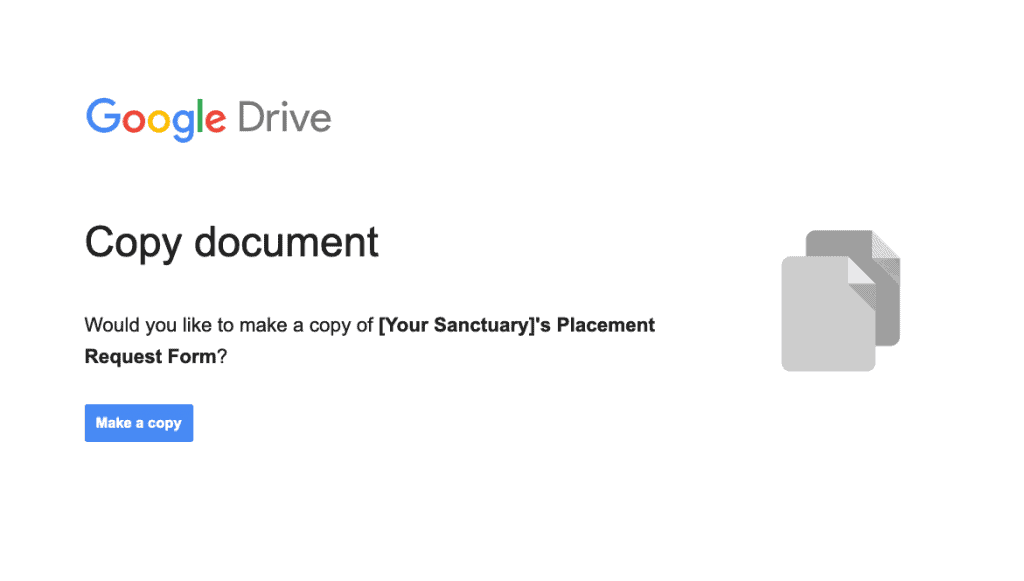
Click on the hyperlink labeled “HERE” in the downloaded PDF file. It should automatically open up a web page in your web browser (or into your Google Drive or Google Docs App, if accessing from a mobile device that has Google Drive or Google Docs installed). From there, it will prompt you to make a copy of the Google Form. Click “Make A Copy” to do so. At this point, the form is entirely your organization’s, and completely private from The Open Sanctuary Project.
Update The Form For Your Needs
Once you have the form in your Google Drive, you should carefully review it, changing any instances of [Your Sanctuary] to your organization’s name (including in the title of the form), and [Your Sanctuary’s Email Address] to a relevant email address. Feel free to add questions, remove them, add additional descriptions, add your organization’s logo, and so forth.
Consider The Following Form Settings
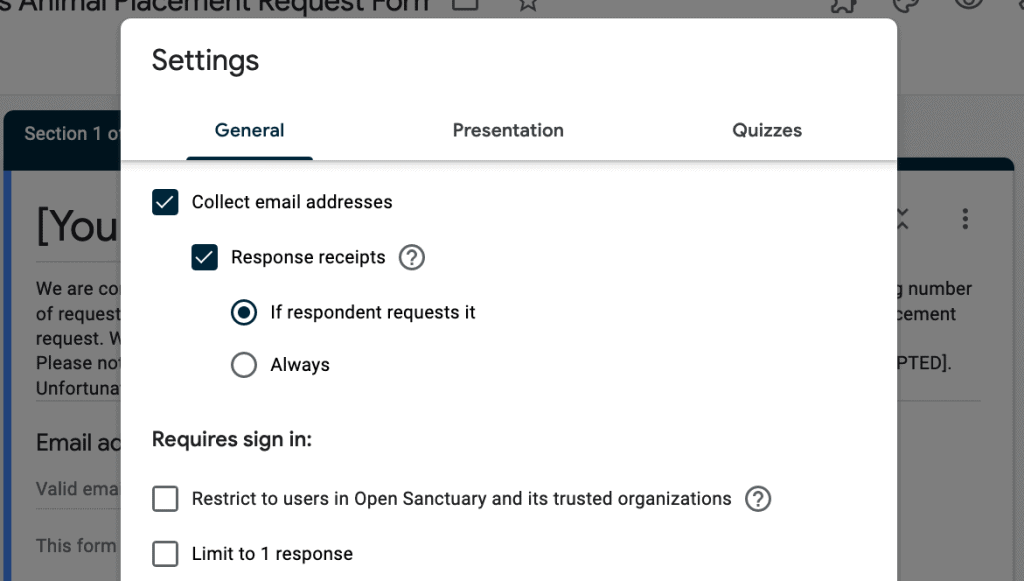
Once the form has been customized to your organization’s needs, we would consider addressing the following Form settings:
- Under Settings – General, we would recommend “Collecting email addresses” and “response receipts – If respondent requests it” to be turned on, to make sure that your organization is more likely to get a real email address from those filling out the form, and to give those who have filled out a form the documentation that they have done so. We wouldn’t recommend turning on any other setting under these general settings.
- Under the Responses tab, ensure that it is set to accept responses (this can be deactivated at any time if your organization needs to not accept entries for any reason. Under the settings menu (the ⋮ symbol), we would recommend turning on “Get email notifications for new responses”, so you can be sure that you are aware when folks fill out the form. We would also recommend linking a new Google spreadsheet to this form by pressing the green button next to the settings menu (creating a new spreadsheet), so you have an easy way of tracking all the responses in one place, if your organization frequently gets many placement requests.
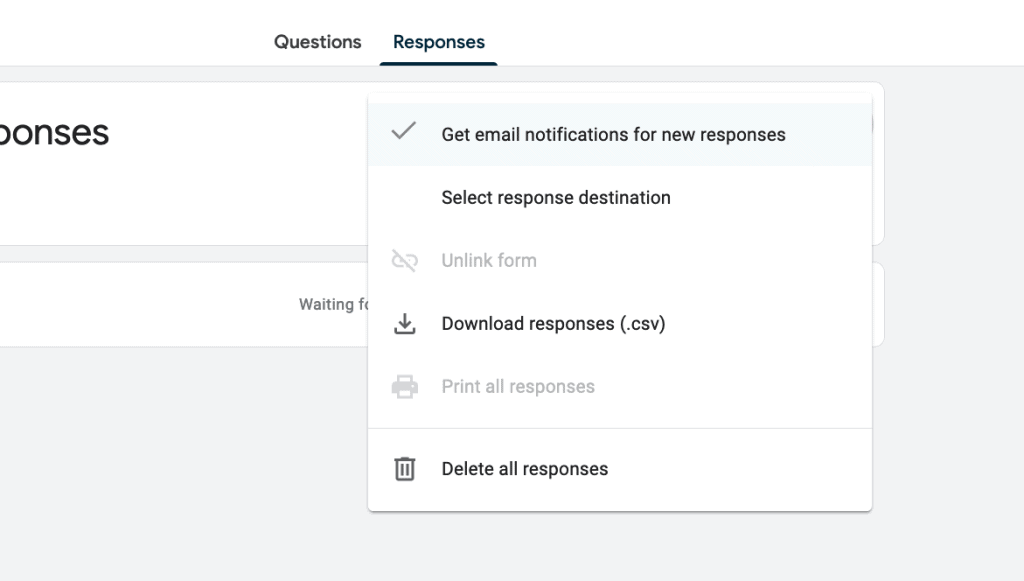
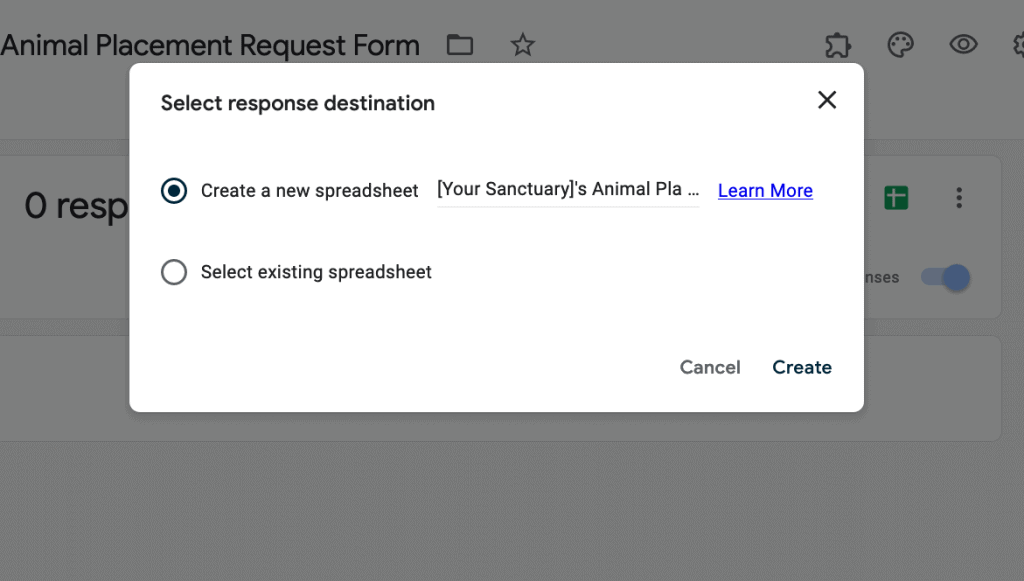
Sharing The Form
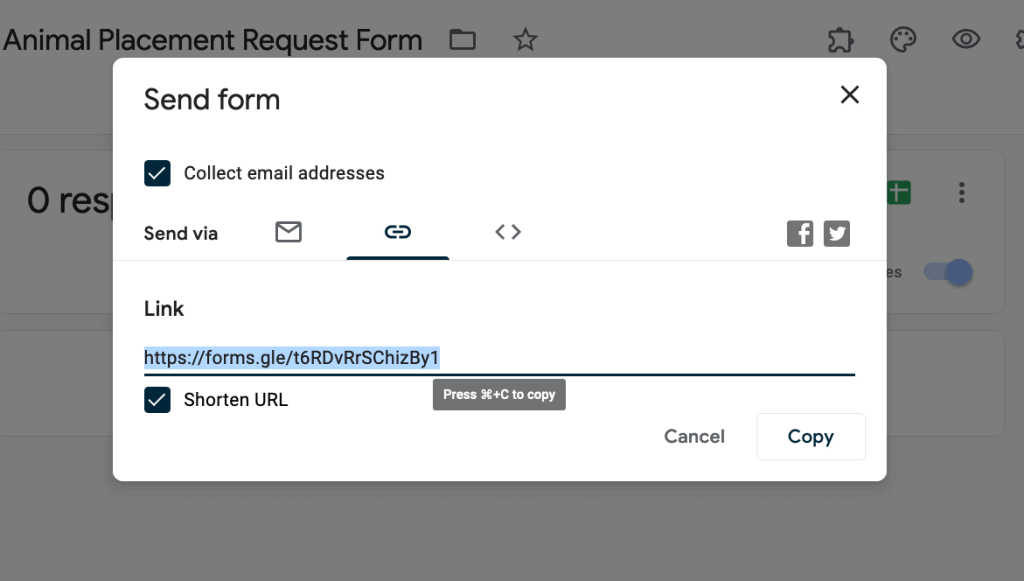
To easily share the form for folks who have a placement request, you can click on the SEND button near the top right of the form and click on the “chain” symbol to generate a unique URL for sending the form to folks to fill it out (this is a separate URL than the one in your web browser’s URL when editing the form, as you don’t want respondents to edit the form, just fill it out!). You can then paste this URL anywhere where you would like someone to complete the form, such as on your website or in an email response to a placement request.
Embedding The Form
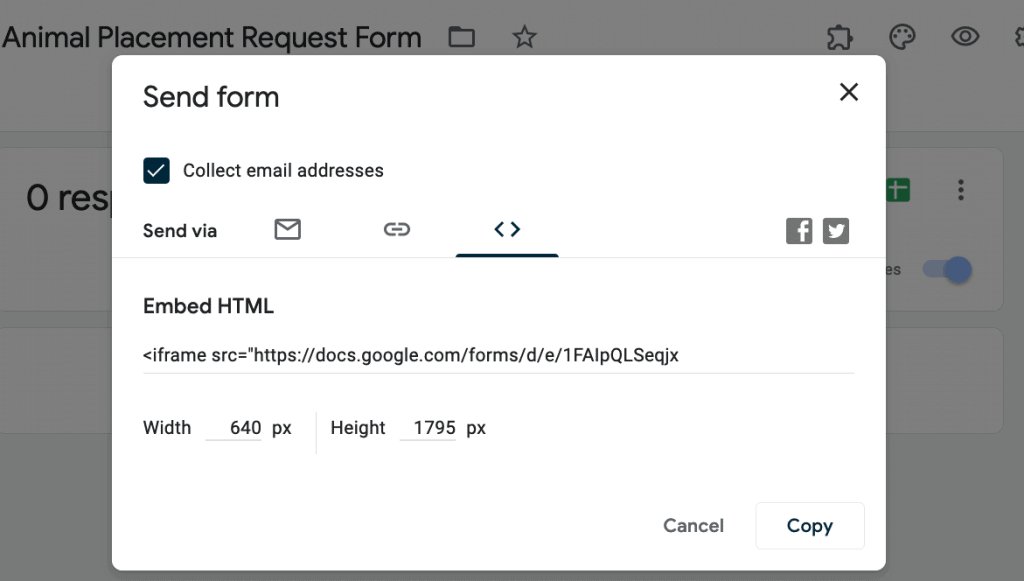
For a more polished presentation of this placement form, you can click the <> symbol after clicking the SEND button to generate an HTML embed code that you can easily paste into your website’s code on any page! This way, you can create a dedicated page where this form lives that any visitor to your website can easily navigate to, or you can publicize a particular page on your website to those looking to make placement requests. Best of all, if you edit the form, both the share link and the HTML version will automatically be updated!
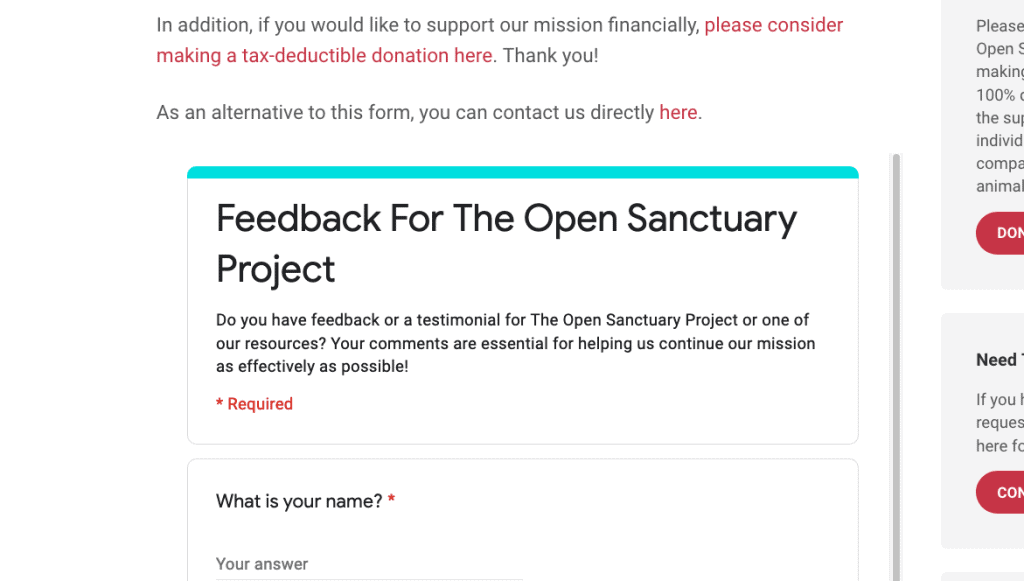
Keeping Track Of Requests
Once you’ve setup the form (and you start directing folks with requests to fill out the form in however manner you’d wish), you’ll be presented with two very helpful tools for keeping track of the requests as they come in: Firstly, if you’ve clicked the box indicating that you’d like email notifications for new submissions, that will be a helpful tell that you’ve received a new request to review.
The second tool comes in the form of the Google Spreadsheet linked to the Responses tab; this linked spreadsheet can be accessed at any time and will provide a real-time database of all requests, nicely organized by row with a date stamp of the time of submission. Sanctuaries can easily monitor this page, and use further organizational tools like color coding the requests or leaving text comments on the spreadsheet to track all actions taken for each request. The exact shape of this step will depend on a sanctuary’s staff, the amount of placement requests typically fielded, and the technological savvy of those organizing the data, as Google Sheets can be leveraged using macros and scripts to do many advanced tasks as new data comes in. Of course, if you would like to keep it simple and just respond to emails one at a time as you see them, that’s also fine! Each organization’s back-end structure will likely look different for placement requests.
We hope this resource is helpful for your organization! Please contact us if you have any issues setting it up.
Requested By An Organization Like Yours!
This resource was created based on a request of an organization like yours! Do you have any resource requests you’d like us to investigate or create? Get in touch!